Formatting Syntax
DokuWiki supports some simple markup language, which tries to make the datafiles to be as readable as possible. This page contains all possible syntax you may use when editing the pages. Simply have a look at the source of this page by pressing the Edit this page button at the top or bottom of the page. If you want to try something, just use the playground page. The simpler markup is easily accessible via quickbuttons, too.
Basic text formatting
DokuWiki supports bold, italic, underlined and monospaced texts. Of course you can combine all these.
DokuWiki supports **bold**, //italic//, __underlined__ and ''monospaced'' texts. Of course you can **__//''combine''//__** all these.
You can use subscript and superscript, too.
You can use <sub>subscript</sub> and <sup>superscript</sup>, too.
You can mark something as deleted as well.
You can mark something as <del>deleted</del> as well.
Paragraphs are created from blank lines. If you want to force a newline without a paragraph, you can use two backslashes followed by a whitespace or the end of line.
This is some text with some linebreaks
Note that the two backslashes are only recognized at the end of a line
or followed by
a whitespace \\this happens without it.
This is some text with some linebreaks\\ Note that the two backslashes are only recognized at the end of a line\\ or followed by\\ a whitespace \\this happens without it.
You should use forced newlines only if really needed.
Links
DokuWiki supports multiple ways of creating links.
External
External links are recognized automagically: http://www.google.com or simply www.google.com - You can set Linknames, too: This Link points to google. Email addresses like this one: andi@splitbrain.org are recognized, too.
DokuWiki supports multiple ways of creating links. External links are recognized automagically: http://www.google.com or simply www.google.com - You can set Linknames, too: [[http://www.google.com|This Link points to google]]. Email addresses like this one: <andi@splitbrain.org> are recognized, too.
Internal
Internal links are created by using square brackets. You can either just give a wiki:pagename or use an additional Title Text. Wiki pagenames are converted to lowercase automatically, special characters are not allowed.
Internal links are created by using square brackets. You can either just give a [[pagename]] or use an additional [[pagename|Title Text]]. Wiki pagenames are converted to lowercase automatically, special chars are not allowed.
You can use namespaces by using a colon in the pagename.
You can use [[wiki:namespaces]] by using a colon in the pagename.
For details about namespaces see wiki:namespaces.
Linking to a specific section is possible, too. Just add the section name behind a hash character as known from HTML. This links to this Section.
This links to [[syntax#internal|this Section]].
Notes:
- Links to existing pages are shown in a different style from nonexisting ones.
- DokuWiki does not use CamelCase to automatically create links by default, but this behaviour can be enabled in the wiki:config file. Hint: If DokuWiki is a link, then it's enabled.
- When a section's heading is changed, its bookmark changes, too. So don't rely on section linking too much.
Interwiki
DokuWiki supports Interwiki links. These are quick links to other Wikis. For example this is a link to Wikipedia's page about Wikis: Wiki.
DokuWiki supports [[doku>wiki:interwiki|Interwiki]] links. These are quick links to other Wikis. For example this is a link to Wikipedia's page about Wikis: [[wp>Wiki]].
Windows Shares
Windows shares like this are recognized, too. Please note that these only make sense in a homogenous user group like a corporate Intranet.
Windows Shares like [[\\server\share|this]] are recognized, too.
Notes:
- For security reasons direct browsing of windows shares only works in Microsoft Internet Explorer per default (and only in the “local zone”).
- For Mozilla and Firefox it can be enabled through the config option security.checkloaduri but this is not recommended.
- See 151 for more info.
Image Links
You can also use an image to link to another internal or external page by combining the syntax for links and images (see below) like this:
[[http://www.php.net|{{wiki:dokuwiki-128.png}}]]
Please note: The image formatting is the only formatting syntax accepted in link names.
The whole image and link syntax is supported (including image resizing, internal and external images and URLs and interwiki links).
Footnotes
You can add footnotes 1) by using double parentheses.
You can add footnotes ((This is a footnote)) by using double parentheses.
Sectioning
You can use up to five different levels of headlines to structure your content. If you have more than three headlines, a table of contents is generated automatically – this can be disabled by including the string ~~NOTOC~~ in the document.
Headline Level 3
Headline Level 4
Headline Level 5
==== Headline Level 3 ==== === Headline Level 4 === == Headline Level 5 ==
By using four or more dashes, you can make a horizontal line:
Images and other files
You can include external and internal wiki:images with curly brackets. Optionally you can specify the size of them.
Resize to given width and height: 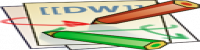
Real size: {{wiki:dokuwiki-128.png}}
Resize to given width: {{wiki:dokuwiki-128.png?50}}
Resize to given width and height: {{wiki:dokuwiki-128.png?200x50}}
Resized external image: {{http://de3.php.net/images/php.gif?200x50}}
By using left or right whitespaces you can choose the alignment.
{{ wiki:dokuwiki-128.png}}
{{wiki:dokuwiki-128.png }}
{{ wiki:dokuwiki-128.png }}
Of course, you can add a title (displayed as a tooltip by most browsers), too.
{{ wiki:dokuwiki-128.png |This is the caption}}
If you specify a filename (external or internal) that is not an image (gif, jpeg, png), then it will be displayed as a link instead.
For linking an image to another page see Image Links above.
Lists
Dokuwiki supports ordered and unordered lists. To create a list item, indent your text by two spaces and use a * for unordered lists or a - for ordered ones.
- This is a list
- The second item
- You may have different levels
- Another item
- The same list but ordered
- Another item
- Just use indention for deeper levels
- That's it
* This is a list
* The second item
* You may have different levels
* Another item
- The same list but ordered
- Another item
- Just use indention for deeper levels
- That's it
Smileys
DokuWiki converts commonly used emoticons to their graphical equivalents. More smileys can be placed in the smiley directory and configured in the conf/smileys.conf file. Here is an overview of Smileys included in DokuWiki.
 8-)
8-)  8-O
8-O  :-(
:-(  :-)
:-)  =)
=)  :-/
:-/  :-\
:-\  :-?
:-?  :-D
:-D  :-P
:-P  :-O
:-O  :-X
:-X  :-|
:-|  ;-)
;-)  ^_^
^_^  :?:
:?:  :!:
:!:  LOL
LOL  FIXME
FIXME  DELETEME
DELETEME
Typography
DokuWiki can convert simple text characters to their typographically correct entities. Here is an example of recognized characters.
→ ← ↔ ⇒ ⇐ ⇔ » « – — 640×480 © ™ ® “He thought 'It's a man's world'…”
-> <- <-> => <= <=> >> << -- --- 640x480 (c) (tm) (r) "He thought 'It's a man's world'..."
Please note: These conversions can be turned off through a config option and a pattern file.
Quoting
Some times you want to mark some text to show it's a reply or comment. You can use the following syntax:
I think we should do it > No we shouldn't >> Well, I say we should > Really? >> Yes! >>> Then lets do it!
I think we should do it
No we shouldn't
Well, I say we should
Really?
Yes!
Then lets do it!
Tables
DokuWiki supports a simple syntax to create tables.
| Heading 1 | Heading 2 | Heading 3 |
|---|---|---|
| Row 1 Col 1 | Row 1 Col 2 | Row 1 Col 3 |
| Row 2 Col 1 | some colspan (note the double pipe) | |
| Row 3 Col 1 | Row 2 Col 2 | Row 2 Col 3 |
Table rows have to start and end with a | for normal rows or a ^ for headers.
^ Heading 1 ^ Heading 2 ^ Heading 3 ^ | Row 1 Col 1 | Row 1 Col 2 | Row 1 Col 3 | | Row 2 Col 1 | some colspan (note the double pipe) || | Row 3 Col 1 | Row 2 Col 2 | Row 2 Col 3 |
To connect cells horizontally, just make the next cell completely empty as shown above. Be sure to have always the same amount of cell separators!
Vertical tableheaders are possible, too.
| Heading 1 | Heading 2 | |
|---|---|---|
| Heading 3 | Row 1 Col 2 | Row 1 Col 3 |
| Heading 4 | no colspan this time | |
| Heading 5 | Row 2 Col 2 | Row 2 Col 3 |
As you can see, it's the cell separator before a cell which decides about the formatting:
| ^ Heading 1 ^ Heading 2 ^ ^ Heading 3 | Row 1 Col 2 | Row 1 Col 3 | ^ Heading 4 | no colspan this time | | ^ Heading 5 | Row 2 Col 2 | Row 2 Col 3 |
Note: Vertical spans (rowspan) are not possible.
You can align the table contents, too. Just add at least two whitespaces at the opposite end of your text: Add two spaces on the left to align right, two spaces on the right to align left and two spaces at least at both ends for centered text.
| Table with alignment | ||
|---|---|---|
| right | center | left |
| left | right | center |
| xxxxxxxxxxxx | xxxxxxxxxxxx | xxxxxxxxxxxx |
This is how it looks in the source:
^ Table with alignment ^^^ | right| center |left | |left | right| center | | xxxxxxxxxxxx | xxxxxxxxxxxx | xxxxxxxxxxxx |
Non-parsed Blocks
You can include non-parsed blocks into your documents by either indenting them by at least two spaces (like used for the previous examples) or by using the tags code or file.
This is preformatted code all spaces are preserved: like <-this
This is pretty much the same, but you could use it to show that you quoted a file.
To let the parser ignore an area completely (ie. do no formatting on it), enclose the area either with nowiki tags or even simpler, with double percent signs %%.
This is some text which contains addresses like this: http://www.splitbrain.org and **formatting**, but nothing is done with it.
See the source of this page to see how to use these blocks.
Syntax Highlighting
DokuWiki can highlight sourcecode, which makes it easier to read. It uses the GeSHi Generic Syntax Highlighter – so any language supported by GeSHi is supported. The syntax is the same like in the code block in the previous section, but this time the name of the used language is inserted inside the tag. Eg. <code java>.
/** * The HelloWorldApp class implements an application that * simply displays "Hello World!" to the standard output. */ class HelloWorldApp { public static void main(String[] args) { System.out.println("Hello World!"); //Display the string. } }
The following language strings are currently recognized: actionscript-french, actionscript, ada, apache, applescript, asm, asp, autoit, bash, blitzbasic, bnf, caddcl, cadlisp, cfdg, cfm, c_mac, c, cpp, csharp, css, delphi, diff, div, dos, d, eiffel, fortran, freebasic, gml, groovy, html, idl, ini, inno, io, java5, java, javascript, latex, lisp, lua, matlab, mirc, mpasm, mysql, nsis, objc, ocaml-brief, ocaml, oobas, oracle8, pascal, perl, php-brief, php, python, qbasic, reg, robots, ruby, sas, scheme, sdlbasic, smalltalk, smarty, sql, tcl, text, thinbasic, tsql, vbnet, vb, vhdl, visualfoxpro, winbatch, xml
Embedding HTML and PHP
You can embed raw HTML or PHP code into your documents by using the html or php tags like this:
<html> This is some <font color="red" size="+1">HTML</font> </html>
This is some HTML
<php> echo 'A logo generated by PHP:'; echo '<img src="' . $_SERVER['PHP_SELF'] . '?=' . php_logo_guid() . '" alt="PHP Logo !" />'; </php>
echo 'A logo generated by PHP:'; echo '<img src="' . $_SERVER['PHP_SELF'] . '?=' . php_logo_guid() . '" alt="PHP Logo !" />';
Please Note: HTML and PHP embedding is disabled by default in the configuration. If disabled, the code is displayed instead of executed.
Syntax Plugins
DokuWiki's syntax can be extended by Plugins. How the installed plugins are used is described on their appropriate description pages. The following syntax plugins are available in this particular DokuWiki installation:
- Tag Plugin (topic component) 2007-01-12 by Esther Brunner
Displays a list of wiki pages with a given category tag - Tag Plugin (tag component) 2007-01-16 by Esther Brunner
Displays links to categories the page belongs to



